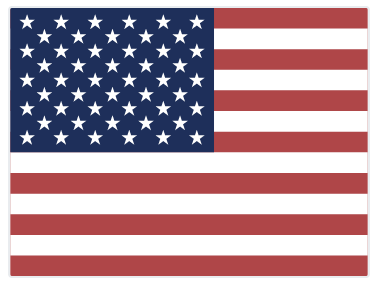 English
English Section
Sections are the constant data of information on a person: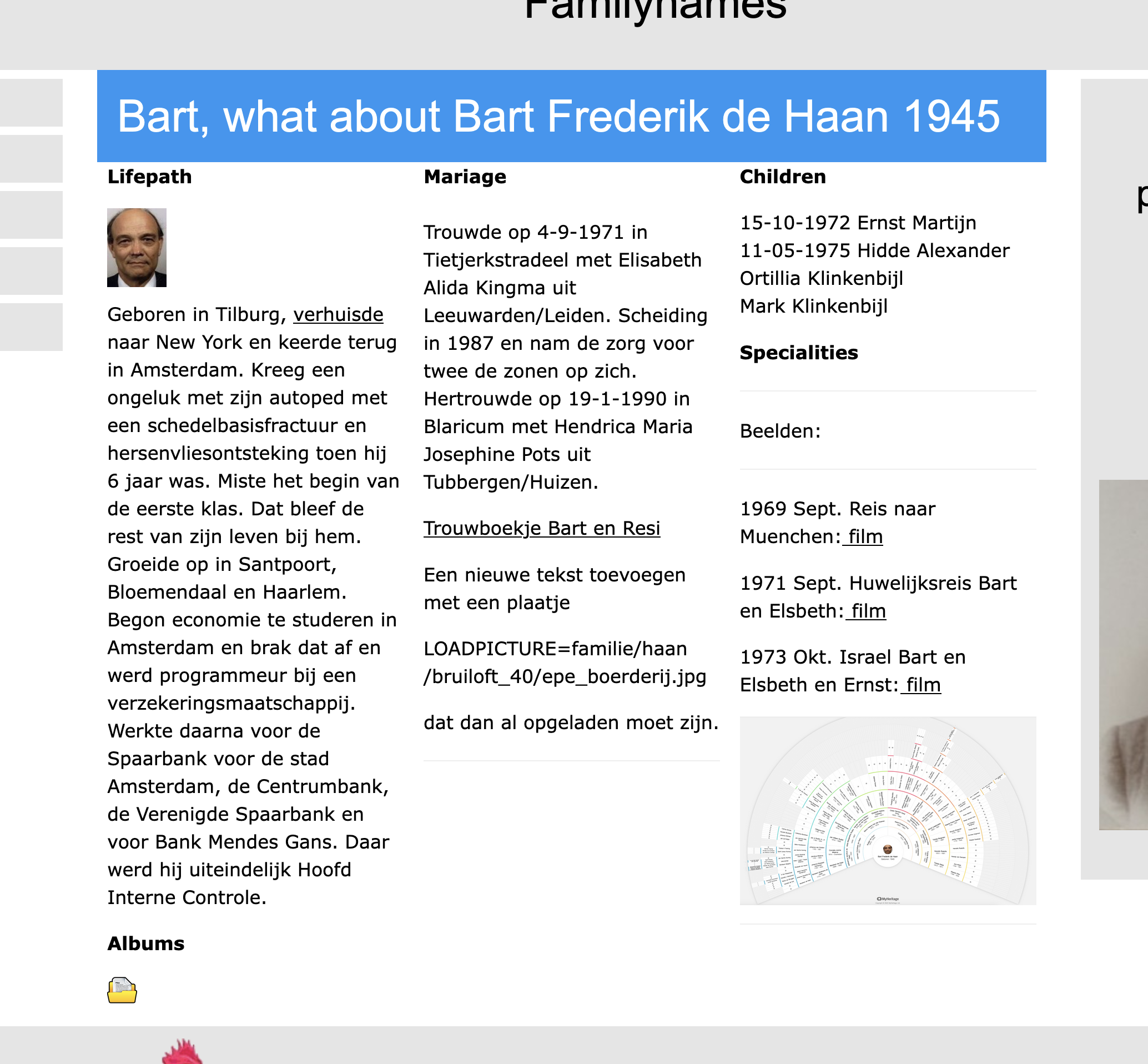
Person, Lifepath, Marriage, children, Special Comments.
In the Sections: Lifepath, Marriage Children and Special Comments it is possible to embed pictures. See the separate Heading UPLOAD in a section further down on this page.
Person
Underneith a portrait of a familymember you can find a pencil-icon. Click and then you will get the possibility to change the content of all sections, or change or delete it. 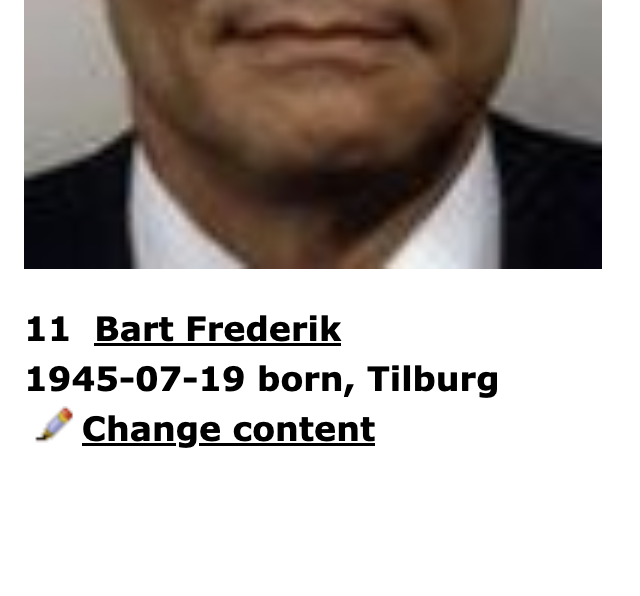
Lifepath
Here a description of what happened from birth till death. It should not be too long. In this section there can appear a button wih the expression Album. In Albums you can add an unlimited number of Albums in which you can make many entries and headings. more pictures can be added in the albums.
Marriage
Here the names of the partner(s) are stated. A portrait can be helpfull. Just as well add a marriage certificate or an act of divorce etc. Try to give a description of what happened.
Children
It wont be difficult to name the children here. Just start for any child with the folowing text `<BR>` Childname. This `<BR>` means that you will start a new line.
Example:`<BR> Child 1 <BR> Child 2` will show like:
Child 1
Child 2 etc.
Special Comments
All other issues can be draughted here, from Sport to dinners, festivals etc. ANd be aware that you can allways a new ALbum_item
Upload in a section
If you want to change something, you can do it by clicking on the little pencil just below the portrait. On next screen you can see what happens:
Click one of the green buttons for the required section. You will be transferred to the special program that looks like this:
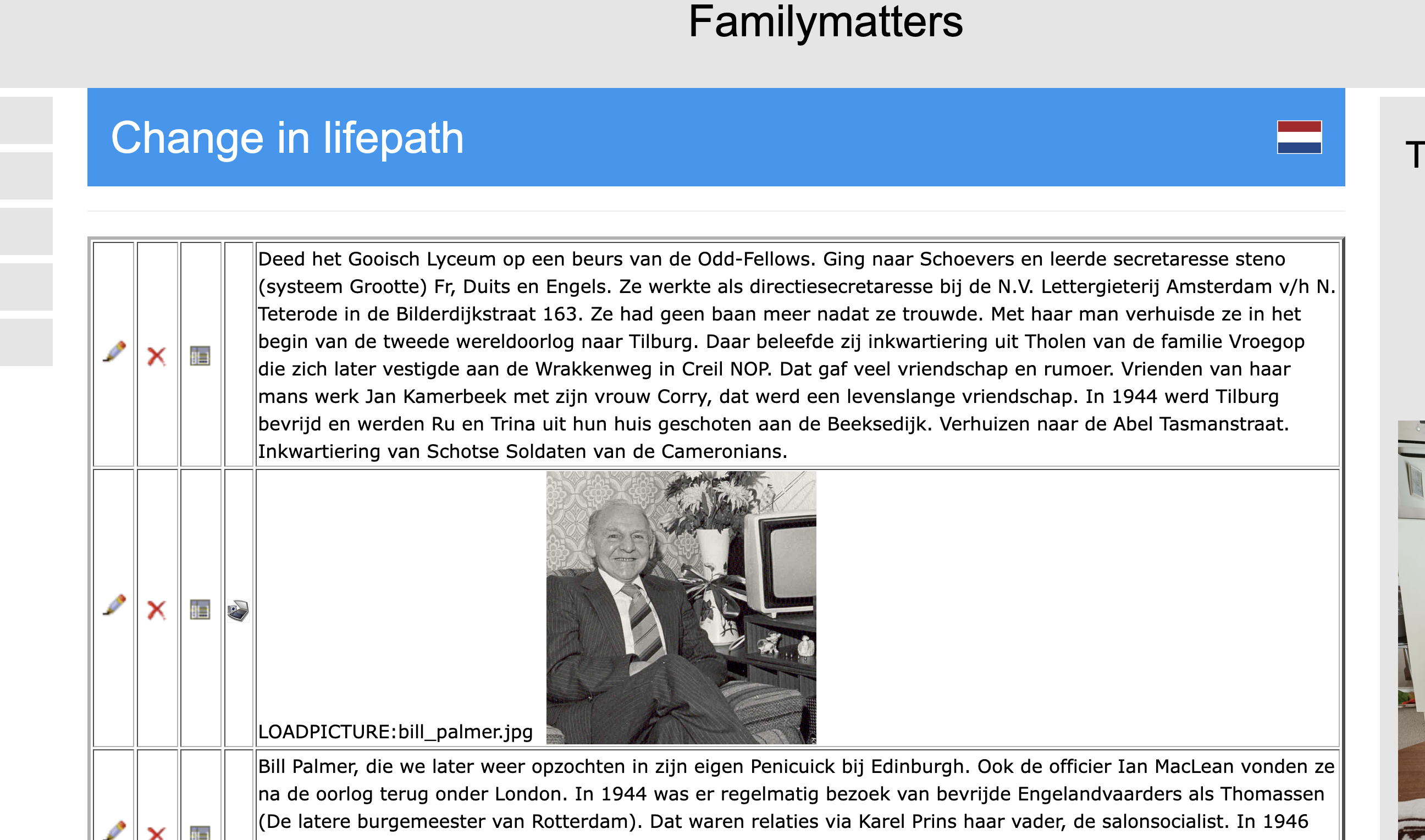
The first 3 columns on the left are for change/Update, Delete and create New line. The 4th column shows a scanner symbol, on;y when this section contains the word: LOADPICTURE:. The last column on the right side shows the content of the section as registered in the database. When you want to add a picture in this section, create a new line first and write the text `LOADPICTURE:` with adjacent the name of the picturefile. Mind you using an existing filename for a picture, means that the new picture overwrites the existing one.
Uploading Picture
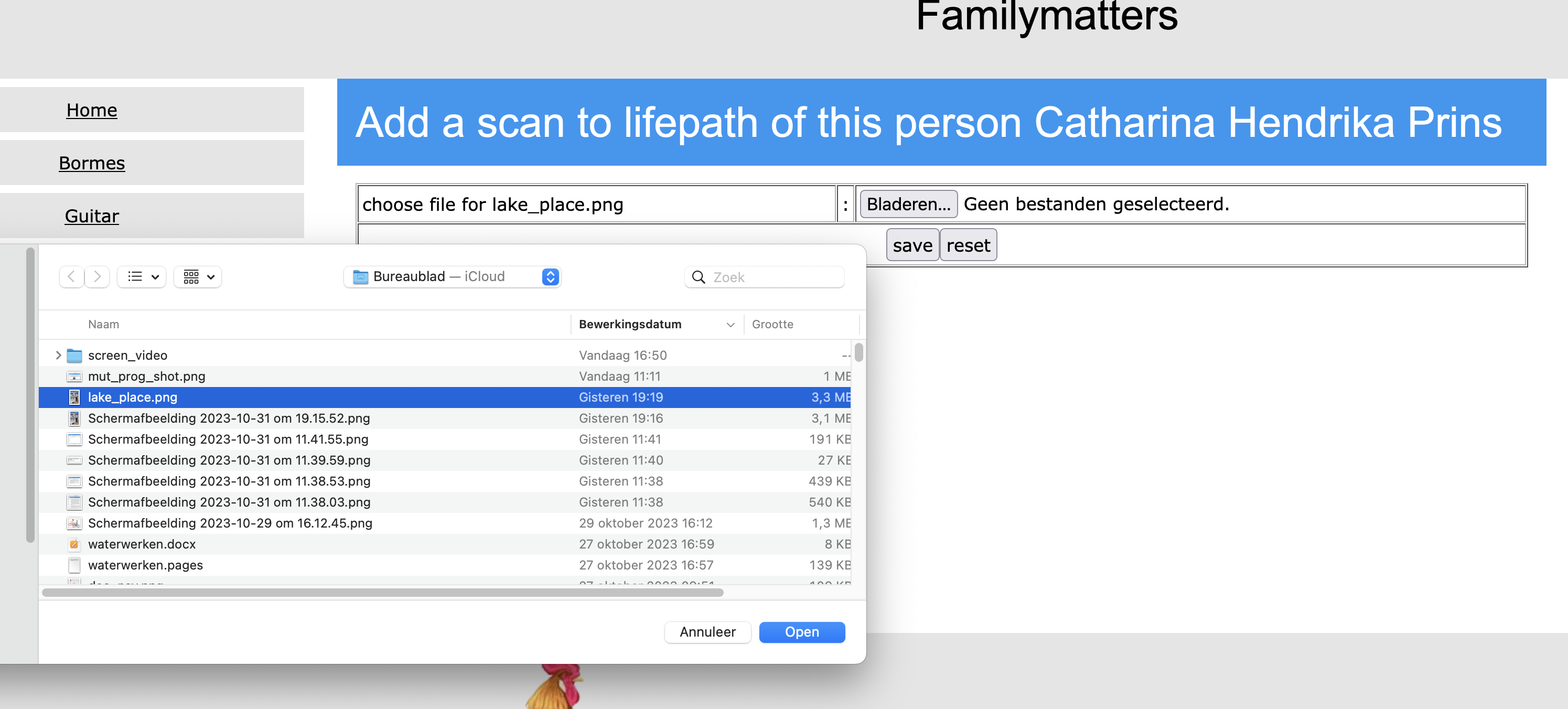
Choose a filename in your local computer, telephone or laptop, and click save. Next you will see the result of the upload and the picture itself.
Change/Delete/Add text
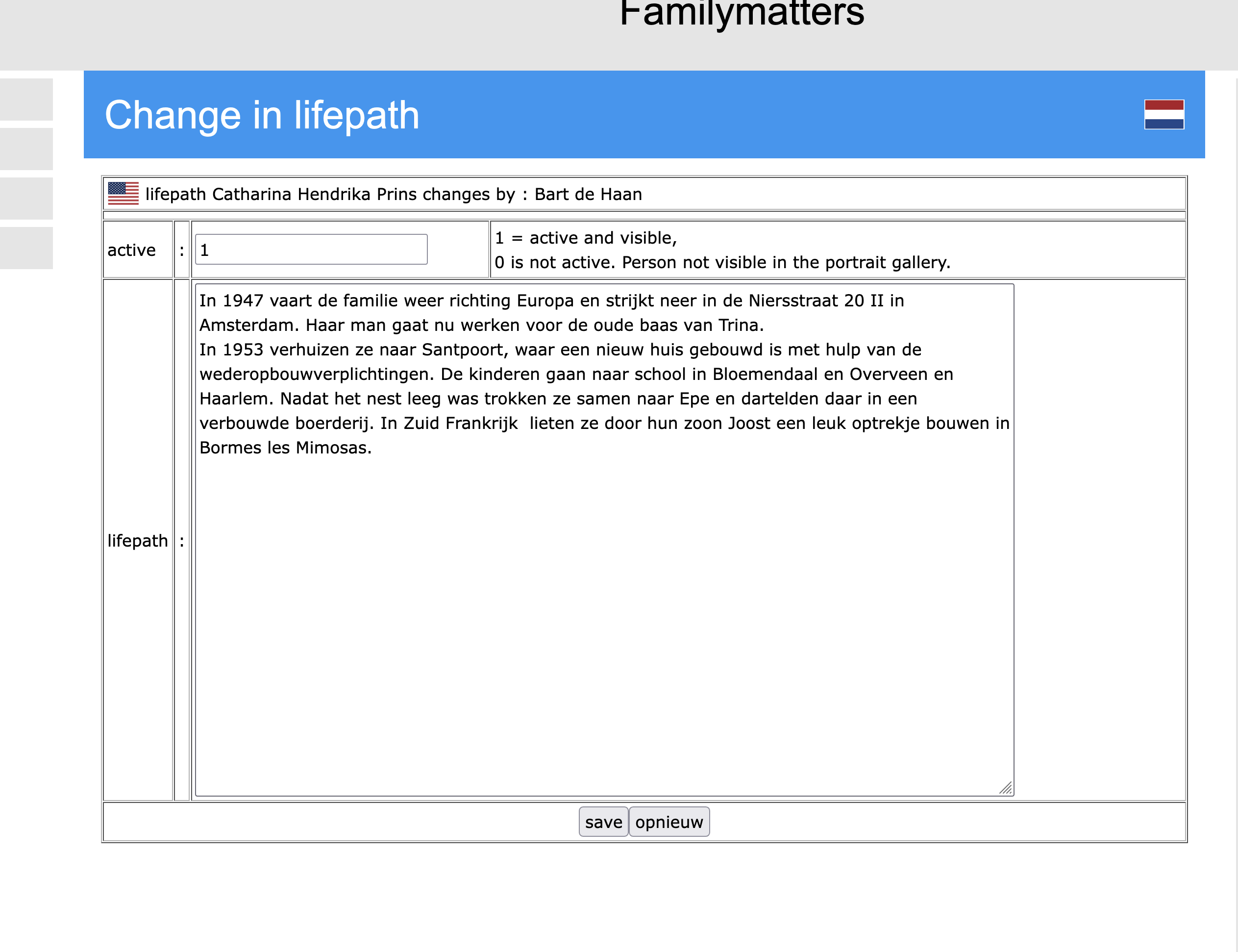
Nadat je de tekst hebt ingevoerd of veranderd moet je dat bevestigen door onderaan te klikken op 'save'. Hierna wijst de weg zich vanzelf, via de terugkeer button.

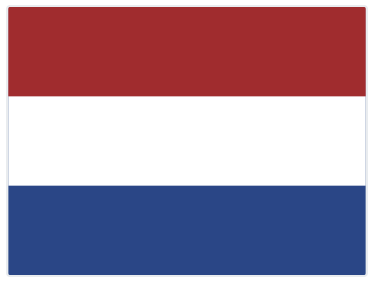
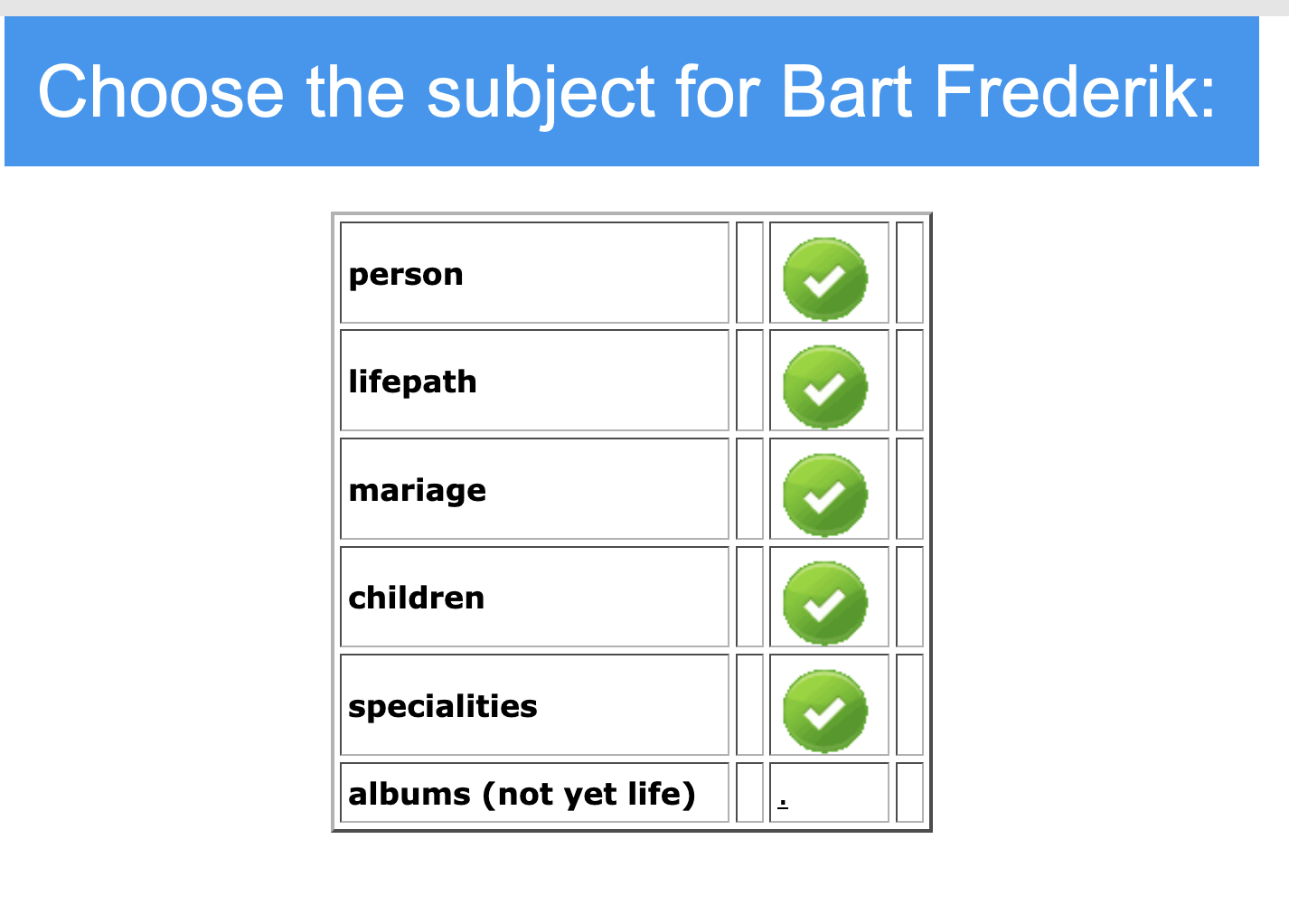

 |
|